The Best PNG to BMP Converter Options
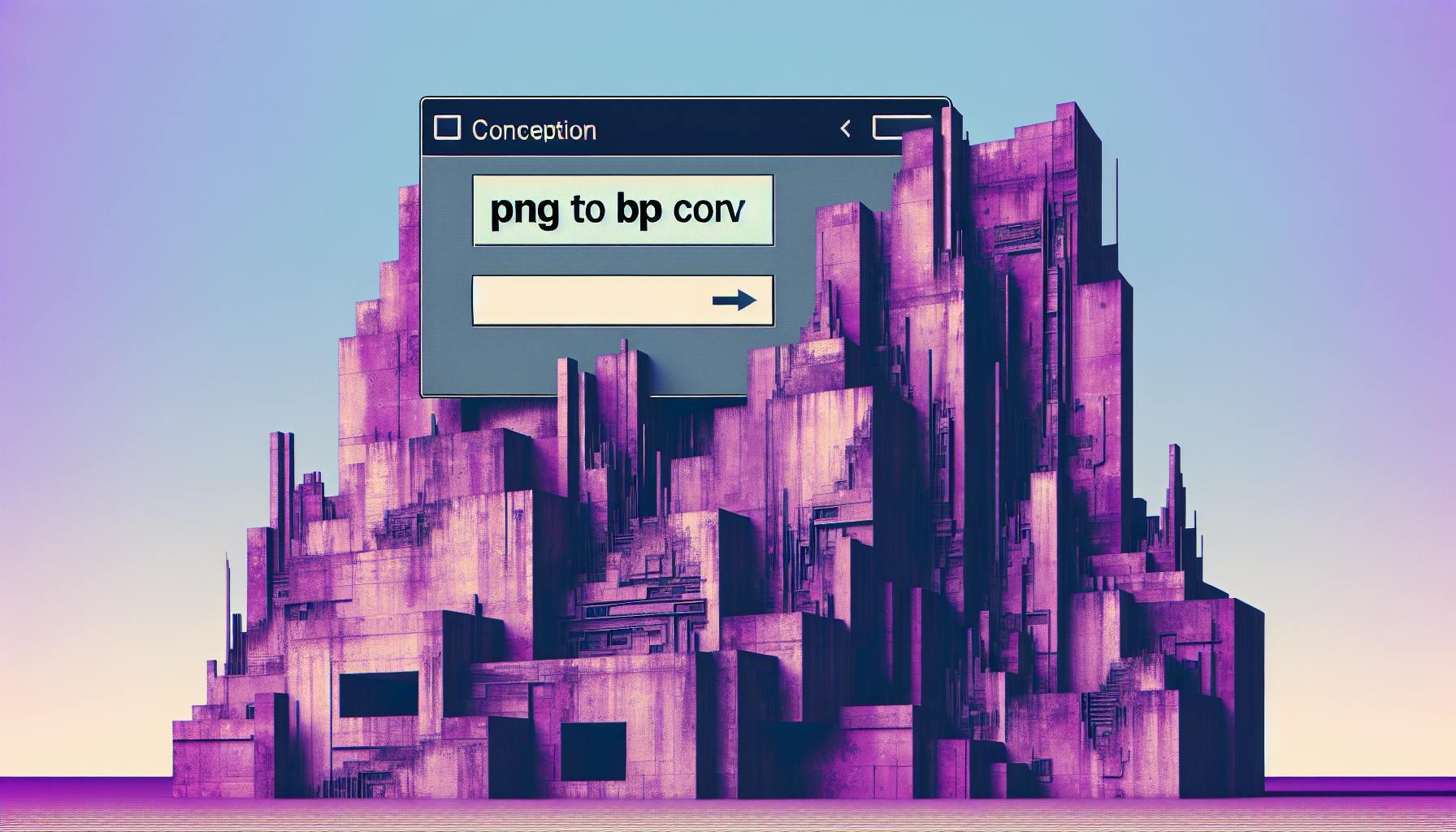
Understanding BMP Files
BMP Format Overview
BMP, or Bitmap, files are a popular image format, especially in the Windows operating system. Unlike compressed image formats such as PNG or JPEG, BMP files maintain each pixel’s data separately, leading to detailed and high-quality images. The format was first introduced with Windows 1.0 in 1985 as a method of storing pixel-based images for easy display on computer screens.
One of the main characteristics of BMP files is that they are uncompressed, which results in large file sizes. These file sizes can be a drawback, particularly for web applications, as they can slow down page loading times. Despite this, BMP files are easy to edit due to their straightforward structure, where each pixel is treated as a distinct entity.
BMP files are still widely used in specific contexts, such as software development for Windows icons, due to their native support in Windows environments (Cloudinary). However, it is generally recommended to avoid using BMP files for website content due to their large file sizes compared to other formats like PNG or JPEG.
Pros and Cons of BMP
When considering whether to use BMP files, it’s essential to weigh their advantages and disadvantages.
Pros:
- High Image Quality: BMP files retain high image quality and detail, as they treat each pixel independently and do not compress the image (Adobe).
- Easy to Edit: Their uncompressed nature makes BMP files straightforward to edit, which is beneficial for graphic design and other projects requiring precise changes (Adobe).
- Native Support in Windows: BMP files are natively supported in Windows environments, making them an ideal choice for Windows icons and other software development purposes (Cloudinary).
Cons:
- Large File Sizes: One of the most significant drawbacks of BMP files is their large file size. This can be problematic for web applications as it may slow down page loading times.
- Limited Usage for Web Content: Due to their large file sizes, BMP files are not suitable for use in website content, where faster load times and smaller file sizes are preferred (MDN Web Docs).
- Less Versatile: BMP files are less versatile compared to other formats like PNG, which are better suited for graphics such as icons, logos, and line drawings due to their compression capabilities.
| Feature | BMP | PNG |
|---|---|---|
| Compression | No | Yes |
| Image Quality | High | High |
| File Size | Large | Smaller |
| Ease of Editing | Easy | Moderate |
| Web Suitability | Not recommended | Highly recommended |
| Usage Scenario | Software Development, Medical Imaging | Graphic Design, Web Content |
For those needing to convert files, using a png to bmp converter can help achieve the desired outcome while keeping in mind the pros and cons of both formats. Visit our guides on various tools like free png to bmp converter and png to bmp batch converter to simplify your tasks.
Understanding PNG Files
PNG Format Overview
PNG (Portable Network Graphics) files are a popular image format widely used on the web and for graphic design due to their ability to offer high-quality images and transparent backgrounds. Unlike BMP files, PNG files utilize lossless compression, which means they retain all image details without any loss in quality during the compression process (Adobe). This makes PNGs ideal for images where maintaining detail is essential, such as logos, drawings, and icons.
| Feature | PNG Format |
|---|---|
| Compression Type | Lossless |
| Supports Transparency | Yes |
| Ideal For | Logos, Icons, Drawings |
| Maximum File Size | Practically Unlimited (Cloudinary) |
Benefits of PNG Over BMP
PNG files come with several advantages over BMP files, making them a superior choice for many applications:
-
Smaller File Size: PNG files are significantly smaller than BMP files when storing the same image. This is due to the lossless compression techniques used by PNGs, which reduce file size without sacrificing image quality.
-
Image Quality: PNG files maintain high image quality even after compression. This allows for resizing the image without any loss in fidelity, a crucial feature for detailed graphics such as logos and icons.
-
Support for Transparency: Unlike BMP files, PNGs support transparent backgrounds, making them perfect for web graphics where the image needs to blend seamlessly with the background (MDN Web Docs).
-
Storage Efficiency: PNG files can be further compressed, making them more storage-efficient compared to BMP files. While BMP files have dimensional constraints, typically maxing out at 4GB, PNGs do not face the same limitations, offering more flexibility for various digital uses (Cloudinary).
These benefits make PNG files particularly popular among graphic designers, who often use them for small illustrations, sketches, drawings, logos, and icons. They are also widely used in web content where transparency and high-quality images are necessary.
For more insights on the conversion process and tools you can use, check out our articles on online png to bmp converter and free png to bmp converter. Additionally, if you need to convert multiple files, our guide on the png to bmp batch converter will be helpful.
Comparing BMP and PNG
To make an informed choice between the BMP and PNG formats, it’s essential to compare the two based on factors such as file size and compression, image quality and detail, and versatility and usage.
File Size and Compression
BMP files are uncompressed, resulting in substantially larger file sizes. Each pixel in a BMP file is treated independently, leading to high image quality and more detailed visuals. However, this also makes BMP files quite large and less efficient in terms of storage space.
PNG files, on the other hand, utilize compression without loss of detail. PNG files can be further compressed to occupy less space, making them more storage-efficient than BMP files.
| Attribute | BMP | PNG |
|---|---|---|
| Compression | None | Lossless |
| File Size | Larger | Smaller |
| Max Size | 4GB | No size limit |
Details from Adobe and Cloudinary
Image Quality and Detail
BMP files excel in maintaining image quality and detail. Each pixel in a BMP image is an entity of its own, rendering the image in “true colors.” This format is valued for its fidelity and ease of editing due to the lack of compression.
PNG files, while compressed, still maintain a high level of detail and quality. PNG’s lossless compression ensures that no data is lost during the conversion process, making them ideal for graphics with transparency requirements and intricate details.
| Attribute | BMP | PNG |
|---|---|---|
| Image Quality | High | High |
| Detail | High | High |
| Transparency | No | Yes |
Information from Adobe
Versatility and Usage
BMP files are most often used in specialized fields like software development and medical imaging due to their high fidelity and ease of editing. Their large file sizes make them less suitable for web content or graphic design.
PNG files are popular in graphic design, web content, and applications requiring transparency. They are frequently used for icons, logos, and illustrations because they can handle transparency and compress well without losing quality.
| Attribute | BMP | PNG |
|---|---|---|
| Common Uses | Software Development, Medical Imaging | Graphic Design, Web Content, Icons |
| Editing Ease | Easy | Moderate |
| Flexibility | Low | High |
Insights from Adobe
For those looking to convert BMP files to PNG or vice versa, several tools are available. To find the best conversion tools suitable for your needs, check out our guides on online png to bmp converter, free png to bmp converter, and png to bmp batch converter. For software solutions, visit our recommendations on png to bmp converter software.
Use Cases of BMP Files
BMP, or bitmap, files are utilized in various specialized fields due to their unique properties. Understanding these use cases can provide insights into why converting from PNG to BMP is sometimes necessary.
Software Development
BMP files have been a mainstay in software development, especially for applications on the Windows platform. Their native support for Windows icons makes them a convenient choice despite the availability of more modern formats such as PNG or .ico files. BMP files’ ability to store 2-D digital images in both color and monochrome, with varying color depths, makes them versatile for different software development needs.
| Use Case | Reason |
|---|---|
| Windows Icons | Native Support |
| Color Depth Flexibility | Stores in Color and Monochrome |
| Various Color Depths | Adaptable to Different Needs |
For users requiring file conversion, check out our online png to bmp converter to facilitate this process.
Medical Imaging
In the medical field, BMP files hold a special place for older imaging systems. The lossless image quality that BMP offers is critical for medical imaging where precise and clear visuals are necessary (Cloudinary). Despite the industry’s transition to more specialized formats like DICOM in modern machinery, BMP files are still used for compatibility with legacy systems.
| Use Case | Reason |
|---|---|
| Medical Imaging | Lossless Image Quality |
| Compatibility | Older Systems |
Even though modern medical imaging devices utilize DICOM, BMP files are useful for maintaining compatibility with older equipment. Users interested in converting PNG files for medical applications might benefit from a free png to bmp converter.
Understanding these specific use cases highlights the continued relevance of BMP files despite newer formats. For batch conversions, consider our png to bmp batch converter.
Use Cases of PNG Files
Graphic Design
PNG files are highly favored in the realm of graphic design. This format’s support for transparency makes it an ideal choice for creating intricate designs, logos, and icons. According to Adobe, PNGs excel in retaining image quality for small illustrations, sketches, and line drawings. The format’s ability to handle transparent backgrounds allows designers to place these images on various surfaces without visual discrepancies.
Furthermore, PNG files use lossless compression, which means images can be resized or edited without losing quality. This feature is crucial for designers who frequently need to modify graphics without compromising their original integrity. The smaller file size of PNGs compared to BMPs makes them more storage-efficient.
Web Content
When it comes to web content, PNG files are a preferred format due to their balance of quality and size. They are particularly beneficial for web graphics that require a high degree of detail and color retention. PNGs offer excellent image quality and support for transparency, making them suitable for various digital uses.
The lossless compression of PNGs ensures that web images maintain their original quality while reducing file size, which helps in faster load times and better user experience. This is particularly important for websites aiming for web optimization. According to Adobe, PNGs were designed initially to transfer high-quality images over the internet.
PNG files are also more versatile than BMP files. They do not have the same dimensional constraints as BMPs, allowing for greater flexibility in various digital environments (Cloudinary). For more information on conversion tools, explore our online png to bmp converter and free png to bmp converter options.
| Feature | PNG | BMP |
|---|---|---|
| Compression | Lossless | None |
| Transparency | Supports transparent backgrounds | No |
| File Size (example) | Smaller (1MB) | Larger (5MB) |
| Versatility | Higher | Lower |
For those looking to convert PNG files to BMP format, consider using a reliable png to bmp converter software. This ensures that the conversion process retains the quality and nuances of the original image, providing the best outcome for specific use cases. If you need to convert multiple files, explore our png to bmp batch converter solutions.
Converting BMP to PNG
Conversion Process
Converting BMP to PNG involves transforming an uncompressed file format into a compressed, lossless format. The process is simple and can be done using various tools, both online and offline. Here are the basic steps for the conversion process:
- Upload the BMP File: Choose a conversion tool (an online converter, software application, etc.) and upload your BMP file.
- Select PNG as Output Format: Select PNG as the desired output format.
- Initiate Conversion: Start the conversion process. The tool will compress the BMP image into a PNG file.
- Download the PNG File: Once the conversion is complete, download the PNG file to your device.
Tools for Conversion
There are several tools available for converting BMP to PNG, ranging from online services to desktop applications. Here are some popular options:
| Tool Type | Example | Features |
|---|---|---|
| Online Converter | Cloudinary | Simple URL-based conversion, no software needed. |
| Free Software | GIMP | Open-source image editor with robust conversion capabilities. |
| Batch Converter | XnConvert | Converts multiple BMP files to PNG at once. |
| Software | Adobe Photoshop | Advanced editing and conversion features. |
For an easy and fast solution, consider using an online png to bmp converter or a free png to bmp converter. If you need to convert multiple files at once, a png to bmp batch converter might be the best option.
Benefits of Conversion
Converting BMP files to PNG offers several advantages:
-
Smaller File Sizes: PNG files use lossless compression techniques, resulting in significantly smaller file sizes compared to BMP files, making them easier to manage and store (Cloudinary).
-
Maintained Image Quality: PNG files retain high image quality and detail, allowing for resizing and editing without any loss of quality (Adobe).
-
Versatility in Use: PNG files offer greater versatility than BMP files, making them suitable for a wider range of applications, including graphic design and web content.
By understanding the conversion process, utilizing the right tools, and knowing the benefits, users can effectively convert BMP files to PNG, enhancing their digital image management experience. For more tips and tools, check out our articles on png to bmp converter software and optimizing image formats.
Best Practices for Image Formats
When working with images, choosing the right format and optimizing them for the web are crucial steps that can impact the load time, SEO, and overall user experience of a website. Below are the best practices to follow when dealing with different image formats.
Choosing the Right Format
Selecting the appropriate image format depends on several factors, including the type of image and its intended use. Here is a comparison of the key characteristics of BMP and PNG to help you decide.
| Format | Compression | Image Quality | File Size | Transparency | Typical Use |
|---|---|---|---|---|---|
| BMP | None | High | Large | No | Software, Medical Imaging |
| PNG | Lossless | High | Small | Yes | Web, Graphic Design |
BMP (Bitmap):
- Pros: High image quality, suitable for software development and medical imaging where lossless reproduction is essential.
- Cons: Large file size due to lack of compression (Cloudinary).
PNG (Portable Network Graphics):
- Pros: Smaller file size with lossless compression, supports transparency, ideal for web graphics.
- Cons: Generally larger than JPEGs but provides higher quality and better detail.
Considering these factors, use BMP format for high-fidelity applications and PNG for online use where file size and transparency are important. For more detailed guidelines, refer to our section on Converting BMP to PNG.
Web Optimization Techniques
Web optimization techniques ensure that images load quickly and efficiently without compromising quality. Here are some best practices for optimizing PNG and BMP images for the web:
- Resize Images: Scale images to the dimensions they will be displayed to avoid unnecessary file size.
- Compress Images: Utilize both lossless and lossy compression techniques. PNG images can be further compressed using tools like PNGGauntlet or TinyPNG. BMP images, however, should be converted to more web-friendly formats such as PNG (Cloudinary).
- Choose the Right File Format: For web use, PNG is often the best choice. For detailed guidance, check our article on free png to bmp converter.
- Use Lazy Loading: Implement lazy loading to defer offscreen images from loading until the user scrolls to them. This improves initial load times significantly.
- Leverage Browser Caching: Configure server settings to cache images, reducing the need to download them repeatedly.
Incorporating these optimization techniques will enhance the user experience and improve your website’s performance. For more tools and software recommendations, visit our section on png to bmp converter software.

